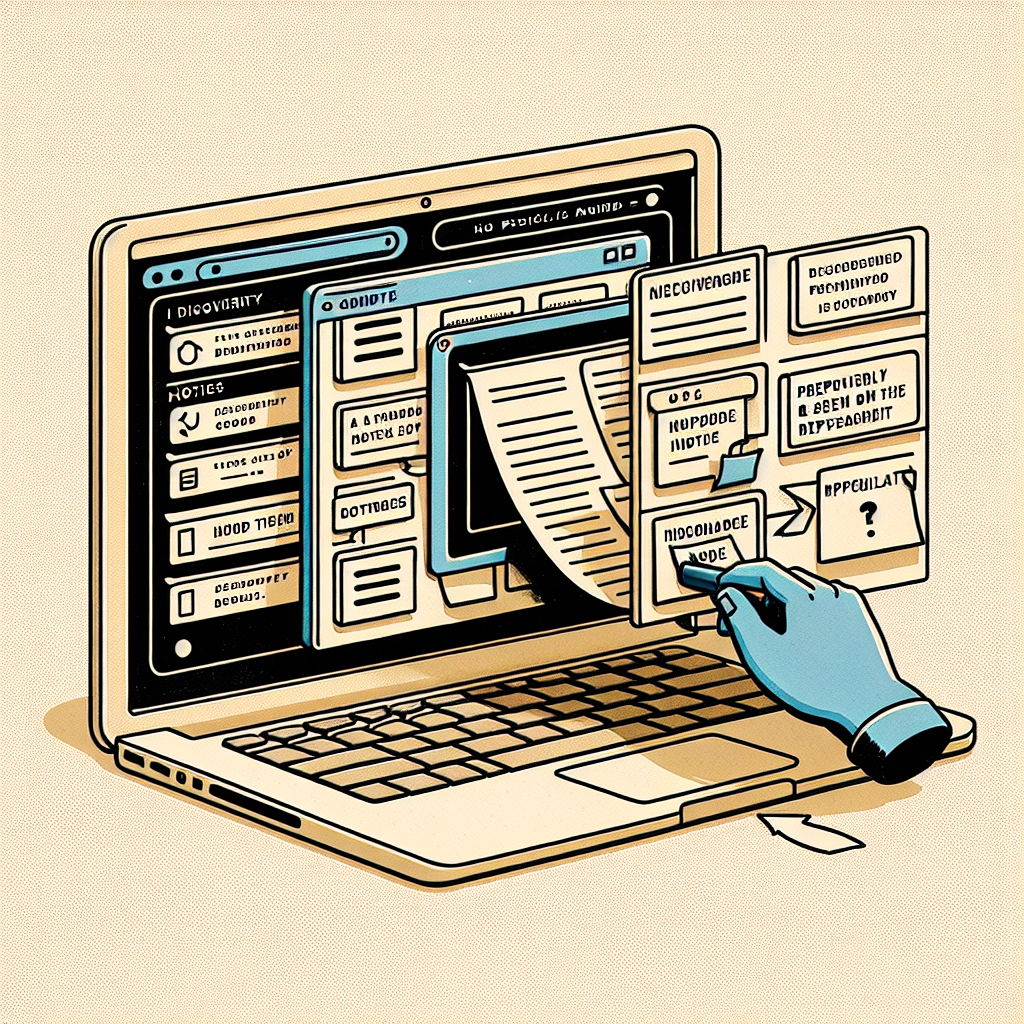Understanding Note Recovery in Evernote
Losing important notes in Evernote can be a stressful experience, but there’s good news: recovering lost notes is often possible through various methods. This comprehensive guide will walk you through the different ways to retrieve your valuable information and help prevent future data loss.
Checking the Trash Folder
The first and most straightforward method to recover lost notes is through Evernote’s Trash folder:
- Open Evernote and locate the Trash folder in the left sidebar
- Browse through deleted notes, which remain in the Trash for 30 days (Premium users) or 7 days (Basic users)
- Select the desired note and click “Restore” to move it back to its original notebook
- For multiple notes, use the batch selection feature to restore them simultaneously
Using Note History Feature
Premium and Business users have access to the Note History feature, which can be invaluable for recovery:
- Open the affected note
- Click the “Note History” button in the top toolbar
- Review previous versions of the note
- Select and restore the desired version
Recovering from Local Cache and Backups
If the above methods don’t work, you can try recovering notes from local sources:
- Check the local Evernote database cache on your computer
- Access automatic backups if you’ve enabled this feature
- Restore from system backup tools like Time Machine (Mac) or Windows Backup
Database Recovery Methods
For more technical users, database recovery might be an option:
- Locate the Evernote database file on your computer
- Use database recovery tools to extract lost notes
- Import recovered data back into Evernote
Cloud Synchronization Recovery
Evernote’s cloud synchronization can help in recovery efforts:
- Check other devices where Evernote is installed
- Force a sync to retrieve the latest version
- Contact Evernote support for cloud-based recovery assistance
Preventing Future Note Loss
Take these preventive measures to protect your notes:
- Regularly export important notebooks as backup
- Enable automatic synchronization across devices
- Use the Premium version for extended recovery features
- Create manual backups of critical information
Best Practices for Note Management
Implement these strategies to minimize the risk of losing notes:
- Organize notes into well-structured notebooks
- Use tags for easy categorization and retrieval
- Regularly review and clean up your note collection
- Keep your Evernote application updated
When Professional Help is Needed
In some cases, you may need to seek professional assistance:
- Contact Evernote’s customer support for complex recovery cases
- Consider data recovery services for critical business notes
- Consult with IT professionals for database reconstruction
Recovery Success Tips
To maximize your chances of successful note recovery:
- Act quickly when you notice missing notes
- Document the circumstances of the loss
- Try multiple recovery methods if necessary
- Keep the application running during recovery attempts
Final Thoughts
While losing notes can be concerning, Evernote provides several recovery options that can help retrieve your valuable information. Understanding these recovery methods and implementing preventive measures will help ensure the safety of your digital notes. Remember to regularly backup your data and consider upgrading to Premium for enhanced recovery features if you rely heavily on Evernote for important information storage.